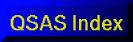
QSAS: A Science Analysis System for Space Plasma Data
Object Pulldown Menus
Whenever a data object is dropped onto a data input slot a pulldown menu becomes available. For example, if a slot required a scalar time series, such as a trace in a plot, and a vector is dropped into the input slot, then a pulldown is presented that allows for a component of the vector to be selected (in either cartesian or polar coordinates).
If an input slot accepts a variety of inputs, then the pulldown will reflect the available choices. For example, the same vector time series dropped into either input slot for addition in the calculator will produce a pulldown menu that lists all the possible component choices to reduce to a scalar as well as the object itself to be used as a vector. It is also possible to select a metadata object (Xref) attached to the object.
If the input object cannot be resolved into the requisite input type then the slot will go red. Note also that typing an object name is also possible, and the input shows yellow if it is still incomplete but valid.
When a selection is made the input slot will show the name (with path) of the input object on the Working List followed by the selection criteria enclosed in square brackets and any time sub-sampling in angled brackets.
QSAS input slots currently support the pulldown menus:
The vector pulldown will provide the option for choosing components in either cartesian or polar coordinates, and polar angles are available in either degrees or radians. Selection of a component will modify the text visible in the slot itself to show the component selected as well as the path and name of the parent object on the Working List. This selection can be modified by selecting another component from the pulldown at any time, and the feedback in the slot changes accordingly.
If the input slot also accepts vectors, then the pulldown will show "This Object" at the top of the menu list. If the input only accepts scalars the pulldown will only show the component selection options and a default choice of "r (mag)" is made so that the slot shows a valid input.
An extra menu item "Metadata" is shown at the bottom of the pulldown.
A 3 element array with a valid "Frame" Xref will be treated as a
vector input. A 3 element array without a Frame is treated as an
array object, see below. A Frame Xref (attribute) can be added
using the object editor (double click the parent object in the
Working List) and select "New Metadata" under the Edit menu then
select "Text". The Frame should have syntax of the form
"vector>gse_xyz" (note that the quotes should not be typed in
the Text value input for this object).
All sequences can also be sub-sequenced on time (or record) and
consequently the Time and Component Slice and Time and
Array Slice are also usually available.
The Array pulldown is available for all array type objects as a sub-array is always a valid input into a slot that accepts arrays. It is also possible to reduce an array sequence into a scalar sequence using this option.
The Array pulldown will show "This Object" if an array is an acceptable input, but will always show "Reduce Array Dimensions", and will also show "Metadata".
Clicking the "Reduce Array Dimensions" menu item will pop up a dialog window with as many input selectors as the array has dimensions. This allows separate control of reduction of the array in each of its dimensions. Each selector shows a pulldown with choice of operation for the dimension, and two counters to select the start and end index in that dimension to include in the operation. Data outside the selected index range are discarded from this operation but not lost from the parent object on the Working List. Each selector allows provides three options through its pulldown.
When a selection is accepted, the text in the input slot shows also the operation and range of indices selected for each dimension of the array. Using the Sum and slice options an array dimension may be reduced to one for spectrogram plots and zero for scalar sequences such as traces on a plot. Use of the elements option is usually used for truncating the range of the array, such as excluding the lowest or highest energy channels from the plotted data.
Note that Slice is the special case of elements where the upper and lower index in the selected range are the same.
The array selection may be changed at any time as the data are
excluded from the operation but not deleted from the parent
object. Selecting "This Object" will revert to the input object
from the Working List. To permanently modify an array use the Analysis/Subsample
Extract menu item.
Note that array index selection is cyclic, so selecting a from
index higher than the to index will result in selecting
indices starting at from up to the highest index, then
going from 0 to the to index.
All sequences can also be sub-sequenced on time (or record) and
consequently the Time and Array Slice is also usually
available.
Time range selection is possible from Time Interval objects, and this includes data objects with time tags. At present it is possible to select the centre, start or end time from an interval to be used as a single time value.
It is possible to access the Xrefs of an object through most data object input slots. These are reached via the metadata item on the pulldown menu. Selection of this menu item pops up a window listing the Xrefs attached to this object. Selection of a Xref from the list and pressing select will modify the input slot text to show the Xref selected.
Last up-dated:October 2016 Tony Allen