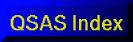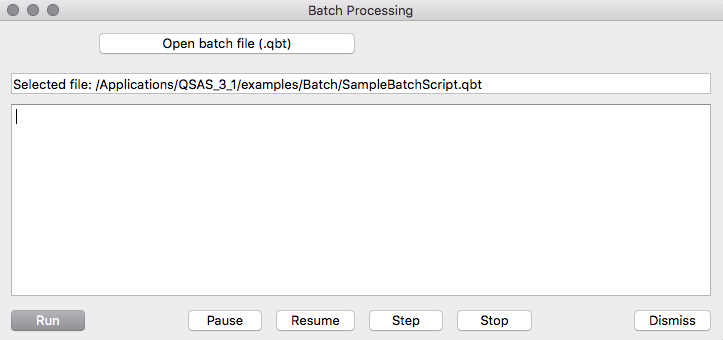Batch Processing
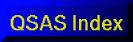
Contents
Overview
Batch processing is based on extensive customisation of QSAS by
Stein Haaland, to whom the QSAS team are grateful for providing his
code.
The Batch Processing window is launched from the Plug-Ins
menu. It allows commands from an ascii script file to be run that
can access data ingestion, calculation (calculator and Plug-Ins) and
plotting. Sequences of operations may be performed easily.
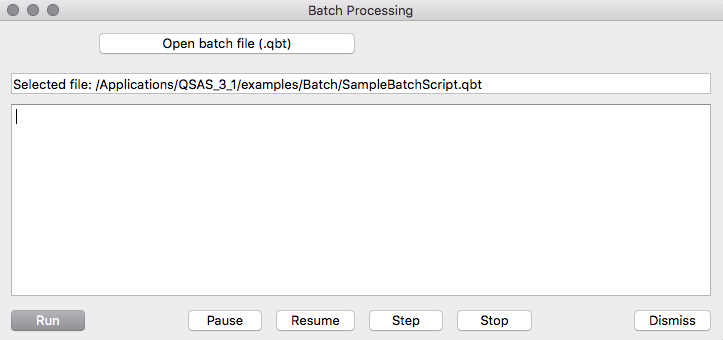
Batch Files
A batch file is an ascii file containing a list of commands
understood by QSAS batch handling. The full list of commands is
shown on the top of the sample batch file for convenience.
Use any editor to create or modify your batch file and save as plain
text.
Note ISO time is written in the form 2004-01-19T14:12:50.00 with
arbitrary precision after the decimal point.
Operations understood currently are :
(elements in <> are to be replaced by suitable text)
- EXITONERROR flag to stop if error detected
- WRITELOG <Path/Name>
writes timing info to named file
- BACKGROUND closes both plot and calculator
windows (for faster operation)
- CLEARWL clears working list Data and Time objs
- CLEARDATA clears just working list Data
- CLEARTIME clears just time objects on the WL
- RESTORE_SESSION
<FILENAME_WITH_PATH> restore the named session
- RESTORE_WL <FILENAME_WITH_PATH>
restore the named WL saveset
- RESTORE_CALC <FILENAME_WITH_PATH>
restore the named Calculator saveset
- RESTORE_PLOT <FILENAME_WITH_PATH>
restore the named Plot saveset
- CREATE_TIME <ISOTIME1> <ISOTIME2>
<Optional_Name_of_object> creates a new time
interval object from start and stop time strings with name
provided (default name is Ivl)
- CREATE_TIME_DURATION <ISOTIME_START>
<DURATION> <Optional_Name_of_object> creates
a new time interval object from start time string and duration
in seconds with name provided (default name is Ivl)
- CREATE_SHIFTED_TIME <ISOTIME1>
<ISOTIME2> <SHIFT_SEC>
<Optional_Name_of_object> creates a new time
interval object from start and stop time strings and a shift in
seconds to be added to both start and stop, with name provided
(default name is Ivl)
- CREATE_SHIFTED_TIME_DURATION
<ISOTIME_START> <DURATION> <SHIFT_SEC>
<Optional_Name_of_object> creates a new time
interval object from start time string and duration in seconds
with the start time shifted by the shift in seconds, with name
provided (default name is Ivl)
- CREATE_DOYTIME <YYYY_DOY_HHMMSS(.SS)
START> <DURATION> <Optional_Name_of_object> creates
a new time interval object from start time string (in DOY
format) and duration in seconds with name provided (default name
is Ivl)
- CREATE_DOYTIME_SHIFT <YYYY_DOY_HHMMSS(.SS)
START> <DURATION> <SHIFT_SEC>
<Optional_Name_of_object> creates a new time
interval object from start time string (in DOY format) and
duration in seconds and start time moved by shift in
seconds with name provided (default name is Ivl)
- CONSTANT_VEC <Name_of_object> <X>
<Y> <Z> creates a constant vector object with
given name and cartesian components as shown.
- CONSTANT_STR <Name_of_object>
<TEXT_VALUE> creates a constant string
object from TEXT_VALUE with given name.
- CONSTANT_INT <Name_of_object> <INT_VALUE>
creates a constant integer object from INT_VALUE with
given name.
- CONSTANT_DBL <Name_of_object>
<DOUBLE_VALUE> creates a constant double object from
DOUBLE_VALUE with given name.
- INIT_PLUG_ARGS <N_IN_ARGS> <N_OUT_ARGS>
sets the number of args in/out for the next plugin to be run
- SET_IN_PLUG_ARG <ARG_NUM> <ARG_TEXT>
sets plugin input argument number arg_num to arg_text
(which may be an object name with path on the WL). One of these
is required for each plugin input before plugin is run.
- SET_OUT_PLUG_ARG <ARG_NUM> <ARG_TEXT>
sets plugin output name for argument arg_num to arg_text(name)
- PLUGINPATH <PATH> set path to
be prepended to PLUGIN_NAME_WITH_PATH. Cancel with empty arg.
- RUNPLUGIN <PLUGIN_NAME_WITH_PATH>
run the named plugin
- CALC_PAGE <PAGE_NUMBER>
evaluate calculations on page of calculator
- SHELL <COMMAND> <ARGUMENTS>
execute named command line instruction
- PRINTDIRECT <FILENAME_WITH_PATH.ext>
prints to file type defined by .ext (.pdf .jpg .png .svg)
- READ_DATA <FILENAME_WITH_PATH>
<VARIABLE_NAME> <optional_ISOTIME_START>
<optional_ISOTIME_END> reads named variable from
named file (with path). If no start or end time provided it gets
the whole range.
- WAIT pause until resume button pressed
- DELETEITEM <FILENAME_WITH_PATH>
<Optional_NAME_AFTER_SPACE> deletes the named item
from the WL. Note that Time Intervals need two args as
there is a space in "Time Intervals" itself.
- .stop stop batch processing here (useful when
debugging to stop after a specific command).
Running a Batch File
Launching the Run Batch File window from the Plug-Ins
menu. This will have a button Open batch file, which will
bring up a file dialog to open your batch file.
The name and path of the batch file currently open will be displayed
below the button.
The buttons at the bottom of the window will allow the file to be run
or stepped through, and commands will be printed in the text window
as they are executed.
Note that the calculator, plug-In and plot windows are not
displayed, and commands are executed in the background. It is
therefore necessary to save plots to a file within the script
commands. Objects are saved to the working list as normal after
plugins or calculations are executed.
Tips/FAQ
- The easiest way to create a script is to edit the sample
script included with QSAS examples/Batch/SampleBatchScript.qbt.
- Note that the script commands available are listed as comments
at the top of the sample script.
Last up-dated: October 2016 Tony Allen